Welcome to Glaxnimate
Glaxnimate is a powerful and user-friendly desktop application for vector animation and motion design. It focuses on Lottie and SVG and provides an intuitive interface that makes it easy to create stunning animations.
In this manual, we will guide you through the various components of Glaxnimate's user interface and help you get started with creating your first animation.
So let's dive in and discover the magic of Glaxnimate!
User Interface
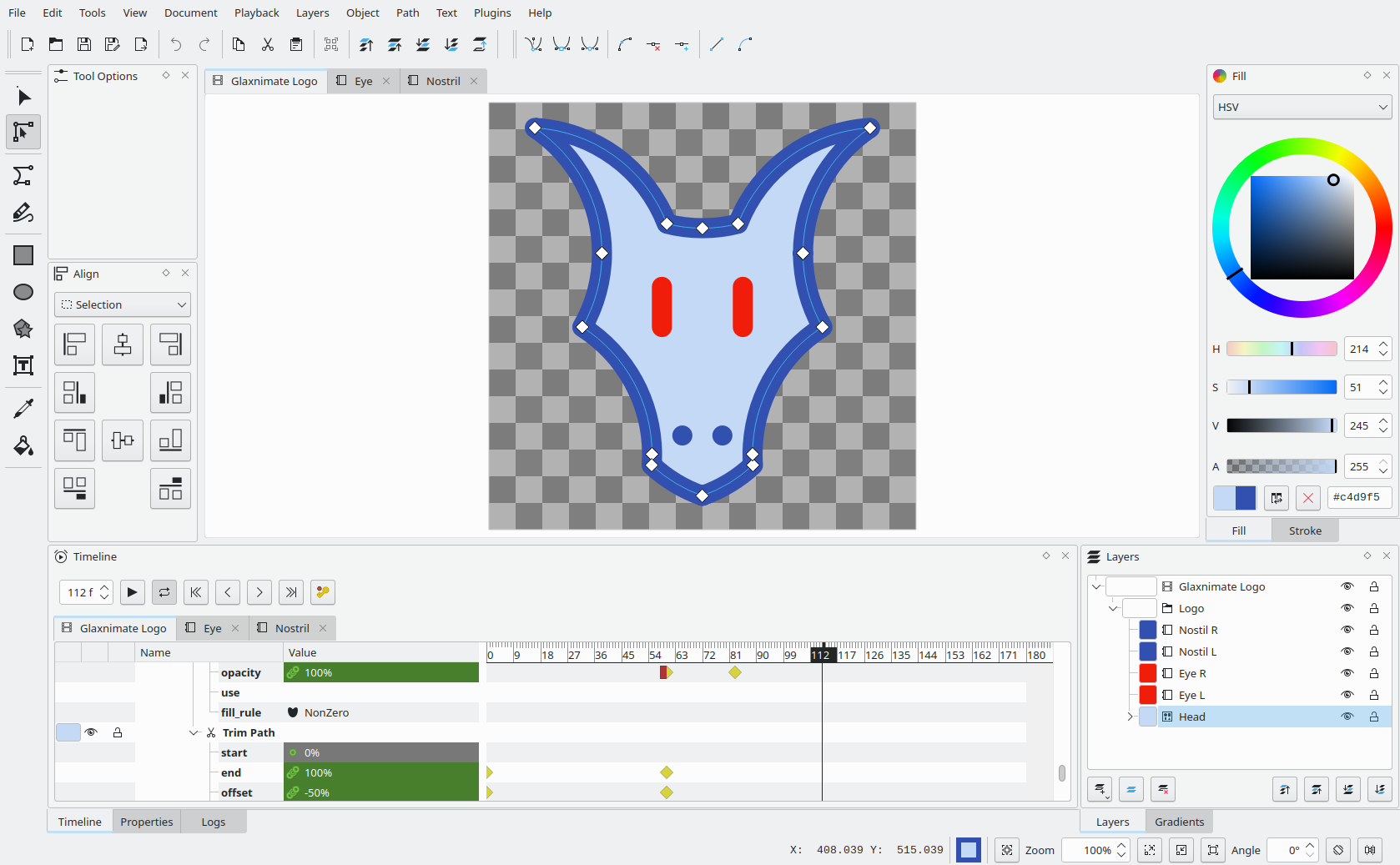
Glaxnimate user interface has the following components:
The canvas is the center of the Glaxnimate interface and is where you will preview and edit your animations.
Located around the canvas are the dockable views. These provide quick access to all of the main functionality of Glaxnimate and can be hidden or re-arranged to fit your taste. Some of the dockable views include the Properties, Layers, and the Timeline.
At the top of the Glaxnimate interface, you'll find the menu and toolbars. These work in the same way as most user interfaces and provide access to a variety of tools and options that you'll use to create your animations.
Core Concepts
Vector graphics
Glaxnimate works with vector graphics, which are images made up of objects like lines, curves, and points. This is different from the more common raster graphics where you have a grid of pixels of different colors.
The use of vector graphics allows Glaxnimate to provide a high level of precision, scalability, and flexibility when it comes to creating and editing animations. Because vector graphics are resolution-independent, animations created in Glaxnimate can be easily resized or transformed without losing quality or clarity.
You can learn more about this in the Vector Graphics article on Wikipedia.
Tweening
When animating vector graphics, you have the option of automatically generating smooth transitions between poses, in the process known as "Tweening" (or Inbetweening).
The term comes from the action of adding frames in between two "key" frames that define the start and end of the animation.
Glaxnimate allows you to do just this: you specify shapes and properties for each keyframe and the animation is automatically created from those.
You can learn more about this technique in the Inbetweening article on Wikipedia.
Layers
Layers are used to group shapes and objects to have a more organized layout in a file.
Glaxnimate supports having multiple layers and layers nested inside other layers, giving flexibility on how the file is structured.
You can easily convert between layers and groups, the main difference is that groups are considered individual objects while layers aren't.
You can also read the manual page on Groups and Layers for a more in-depth explanation.
Precompositions
Precompositions are animations within another animation.
You can use it to animate an element once, and then make it appear in multiple places using Precomposition Layers.
When you modify the precomposition, the changes are reflected to all layers that point to that composition so you don't have to apply the changed to every instance.
With precompositions you can also change when the animation starts and its duration. This gives you the ability of creating elements that have looping animations simply by creating multiple precomposition layers with different start times.